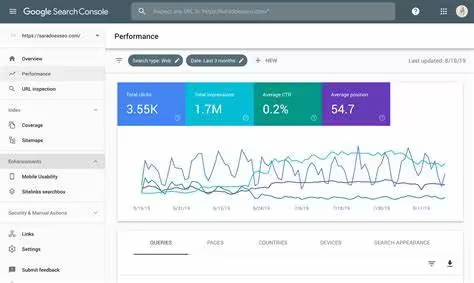
To add someone to Google Search Console, you need to grant them user access. Follow these steps:
 From there, just click “user and permissions” and add click “add user”. You can choose owner, full or restricted. Then save and done!
From there, just click “user and permissions” and add click “add user”. You can choose owner, full or restricted. Then save and done!
 Get in touch with us by filling out the form below and we’ll contact you as soon as possible.
Get in touch with us by filling out the form below and we’ll contact you as soon as possible.
- Sign in to Google Search Console: Go to Google Search Console and log in with your account.
- Select a Property: If you manage multiple properties (websites), choose the one you want to add a user to.
- Go to Settings: In the left-hand menu, scroll down and click on “Settings.”
- Manage Property Users and Permissions: Under the “Property settings” section, click on “Users and permissions.”
- Add a New User: Click the “Add user” button in the top-right corner.
- Enter the User’s Email Address: Type in the email address of the person you want to add. This needs to be a Google Account.
- Select Permissions Level:
- Full: This gives the user the ability to view all data and take most actions.
- Restricted: This allows the user to view most data, but they have limitations on certain actions and reports.
- Click Add: After selecting the appropriate permissions, click the “Add” button to finalize the process.
 From there, just click “user and permissions” and add click “add user”. You can choose owner, full or restricted. Then save and done!
From there, just click “user and permissions” and add click “add user”. You can choose owner, full or restricted. Then save and done!
 Get in touch with us by filling out the form below and we’ll contact you as soon as possible.
Get in touch with us by filling out the form below and we’ll contact you as soon as possible. 
